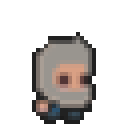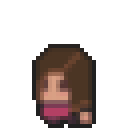In the last weeks I discovered several terminal tools that looked promising and I wanted to see how practical they were. The goal there is to improve my productivity in the command-line while working on Linux or in the WSL on Windows.
Simple requirements:
Basic installation
To install nnn (version 4.3-1 on Ubuntu 22.04):
sudo apt install nnn
To install micro (version 2.0.9 on Ubuntu 22.04):
sudo apt install micro
Configuration
nnn comes with a number or arguments to specify the default behavior when called.
One smart thing to do is then to create an alias:
alias nnn='nnn -d -e -H -r'
and put it in your .bashrc.
In my case, because I use Oh-My-Bash, I put it in /home/fari/.oh-my-bash/custom in a file named general.aliases.sh
Here is an explanation of all parameters I use:
| Flag | Description |
|---|---|
| -e | text in $VISUAL/$EDITOR/ |
| -d | detail mode |
| -H | show hidden files |
| -r | use advcpmv patched cp, mv |
By default, -e uses vi and I don't really like it so if you're like me, you need to set up the $EDITOR environment variable in .bashrc to link it to micro:
export EDITOR='micro'
And then it works! I can browser files in the terminal, hit Enter and it opens my text files in micro.
nnn usage
nnn has some nice keyboard shortcuts:
| Shortcut | Action |
|---|---|
| . | Toggle hidden files |
| t (or Ctrl-T) | Sort toggles |
| Ctrl-R | Rename/dup |
| x (Ctrl-X) | Delete or trash |
| q | Quit |
Configuration of micro
To change your micro colorscheme, press Ctrl-e in micro to bring up the command prompt, and type:
set colorscheme solarized
This one is translucent and it integrates nicely with the default nnn setup.
If, like me, you want to be able to wrap lines with the same shortcut as in VSCode, put the following lines in your ~/.config/micro/settings.json file:
{
"Alt-z": "command:set wordwrap off,command:set softwrap off",
"Alt-Z": "command:set wordwrap on,command:set softwrap on",
}
The end
And this concludes this post: my initial goal is achieved! I can now browse and edit from the terminal! There are probably plenty of possible improvements but it feels pretty good already.
PS: This setup is especially handy also if you're using WSL on Windows.