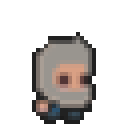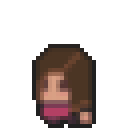I will explain here the steps to build your static website with Pelican and deploy it on GitHub Pages.
But first, why use Pelican and not Wordpress or Dotclear, like back when I started my first blog?
I was looking for:
- simplicity: Pelican uses markdown syntax in plain text files, site structure generated is simple and stylish enough
- ease of deployment: generating html from the markdown files is done by Pelican
- free solution: it can be hosted on GitHub pages, so it's perfect
Installation
I used Ubuntu WSL on Windows because I had it setup from a Docker course that I followed recently and I quite liked it.
So in the Terminal, type
sudo apt install python3
sudo apt install pelican
sudo apt install pip
Create a project
Go where you want to create your blog:
mkdir blog
cd blog
pelican-quickstart
Leave the default values in the quickstart.
Create a file and write a dummy post:
Title: My First Review
Date: 2024-02-23 10:20
Category: Test
This is a test.
Save it under blog/content.
Then run:
pelican content
Your site has now been generated inside the output/ directory.
If you want to look at your generated site, run:
pelican -l
Hosting
In case you have a GitHub account, you can use the GitHub pages to host the generated website.
Make sure you are in your blog directory and initialize the git repo:
git init
Commit all your files locally (except the files not needed for the git repo):
echo "output/" >> .gitignore
echo "__pycache__/" >> .gitignore
git add -all
git commit -m "Initialize blog"
Note:: the -A adds all unstaged files to the repo.
Setup your GitHub pages locally:
pip install ghp-import
ghp-import ./output -m "Initial upload"
Note: ghp-import will itself create your gh-pages branch and a new commit in it.
Go to you GitHub account and create an empty git repository with these properties:
Name: Same as your local blog directory; in my case: blog
Description: My blog
Gitignore: None;
Licence: None;
Initialize with README: No
Set git remote
git remote add origin git@github.com:<username>/blog.git
Push your gh-pages to GitHub
git checkout gh-pages
git push origin gh-pages
Note: Normally, gh-pages should be set as your default branches now on GitHub.
Wait a minute or two and check your blog on:
https://username.github.io/blog/
Warning: GitHub pages have of course limitations in site size and bandwith but that's good enough for me to write my articles and include some pictures.
Optional:
If you want to push your content and not only the generated site on GitHub, run:
git add -A
git commit -m "Initialize blog content"
git push origin master
That's all folks!